Introduction:
If you’re an iPhone user, you’ve probably experienced that dreaded moment when your battery dips into the red zone. Fortunately, there are proven tips and techniques you can use to help maximize your iPhone’s battery life. In this article, we’ll share some of the most effective strategies.
Part 1: Adjust Your Settings
- Optimize Your Display: Navigate to Settings > Display & Brightness and set your screen brightness to Auto-Brightness. This feature adjusts the screen’s brightness based on ambient light conditions, thereby conserving battery power. Also, consider using Dark Mode, which can save battery, especially for OLED iPhones.
- Disable Push Email: If your email is set to Push, your phone is constantly connected to the email server to download new emails. Changing this to Fetch, under Settings > Mail > Accounts > Fetch New Data, will make your iPhone retrieve emails at set intervals, saving battery life.
- Limit Background App Refresh: Go to Settings > General > Background App Refresh, and disable it for apps that don’t need to update in the background.
- Turn Off Dynamic Wallpapers and Motion Effects: Static wallpapers consume less power than dynamic ones. Similarly, disabling Parallax (Settings > Accessibility > Motion > Reduce Motion) can also save power.
Part 2: Manage Your Apps
- Close Unused Apps: Contrary to popular belief, having many apps open in the background doesn’t necessarily drain your battery. However, some apps, especially those using location services or running background tasks, can have an impact. Swipe them away occasionally to ensure they don’t drain your battery.
- Update Apps Regularly: Developers often release updates to make apps more efficient. Ensure your apps are updated to the latest version through the App Store.
Part 3: Make Use of Built-In Features
- Low Power Mode: Activating Low Power Mode (Settings > Battery > Low Power Mode) helps conserve battery life by limiting background activity, automatic downloads, and some visual effects.
- Battery Health: Check your iPhone’s battery health (Settings > Battery > Battery Health). If it’s significantly below 100%, it might be time for a battery replacement.
- Use Wi-Fi Instead of Cellular Data: If you’re in a location with a Wi-Fi connection, use it. It consumes less power than cellular data.
Conclusion:
With these proven tips and techniques, you can optimize your iPhone’s battery life and make the most of your device throughout the day. Remember, habits like regularly updating your iOS and keeping an eye on your battery health can also contribute to your iPhone’s overall performance and longevity. Happy efficient charging!
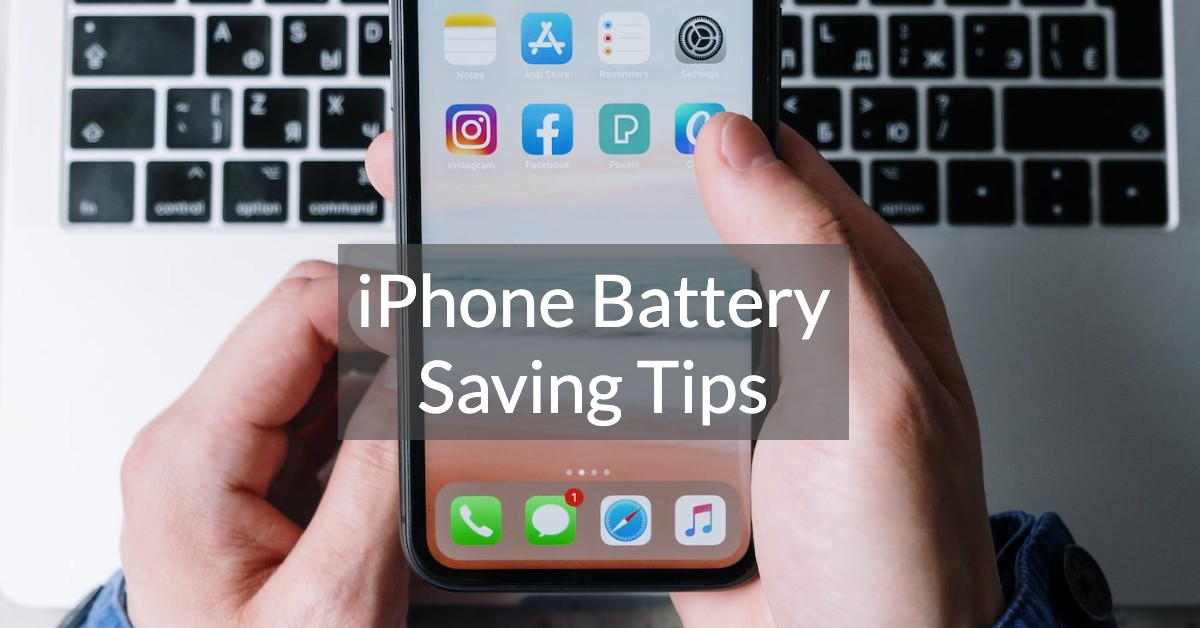
Leave a Reply