Every Mac user can benefit from learning keyboard shortcuts. These combinations can save you time, increase productivity, and provide a smoother overall experience when navigating your device. This article will introduce you to essential Mac keyboard shortcuts you need to know to maximize your Mac usage.
Read more: Mastering Mac: Essential Keyboard Shortcuts You Need to KnowPart 1: The Basics
- Command + C / Command + V: Just as in many other operating systems, these combinations are the classic copy (C) and paste (V) commands, respectively.
- Command + X / Command + Z: Use these for cutting (X) and undoing the last action (Z).
- Command + Q: Instantly quit the application you’re currently using.
- Command + W: Close your current window without quitting the app.
- Command + T: Open a new tab in an internet browser or Finder.
Part 2: Navigating Your Mac
- Command + Space: Brings up Spotlight Search, a fantastic tool to quickly find files or launch apps.
- Command + Tab: Navigate through your open applications.
- Command + Option + Esc: Open the “Force Quit Applications” window, handy when an application isn’t responding.
- Command + Shift + 3: Capture a screenshot of the entire screen.
- Command + Shift + 4: Capture a customized screenshot. After pressing the keys, drag the crosshair to select the desired area.
Part 3: Text Manipulation Shortcuts
- Command + A: Select all text or files in Finder.
- Command + B / Command + I / Command + U: Bold (B), italicize (I), or underline (U) selected text.
- Option + Shift + Arrow Keys: Highlight text more precisely.
- Command + Shift + Left/Right Arrow: Select text from the cursor to the beginning/end of a line.
Part 4: Shortcuts for Power Users
- Command + Option + D: Show or hide the Dock.
- Control + Command + Q: Quickly lock your screen.
- Command + I: Get information about a selected file, folder, or disk.
- Control + Command + Space: Open the emoji keyboard.
- Command + H: Hide the windows of the front app.
Conclusion:
Learning and mastering these keyboard shortcuts can significantly enhance your productivity and your overall experience using a Mac. They’re designed to keep your hands on the keyboard and off the mouse or trackpad, speeding up your work and making navigation a breeze. Start with the basics and then gradually integrate more advanced shortcuts into your workflow, and you’ll soon find your own rhythm of Mac mastery.
Remember, the key to becoming proficient with these shortcuts is practice. The more you use them, the more intuitive they will become. Don’t hesitate to explore further; there are hundreds of Mac keyboard shortcuts waiting for you to discover!
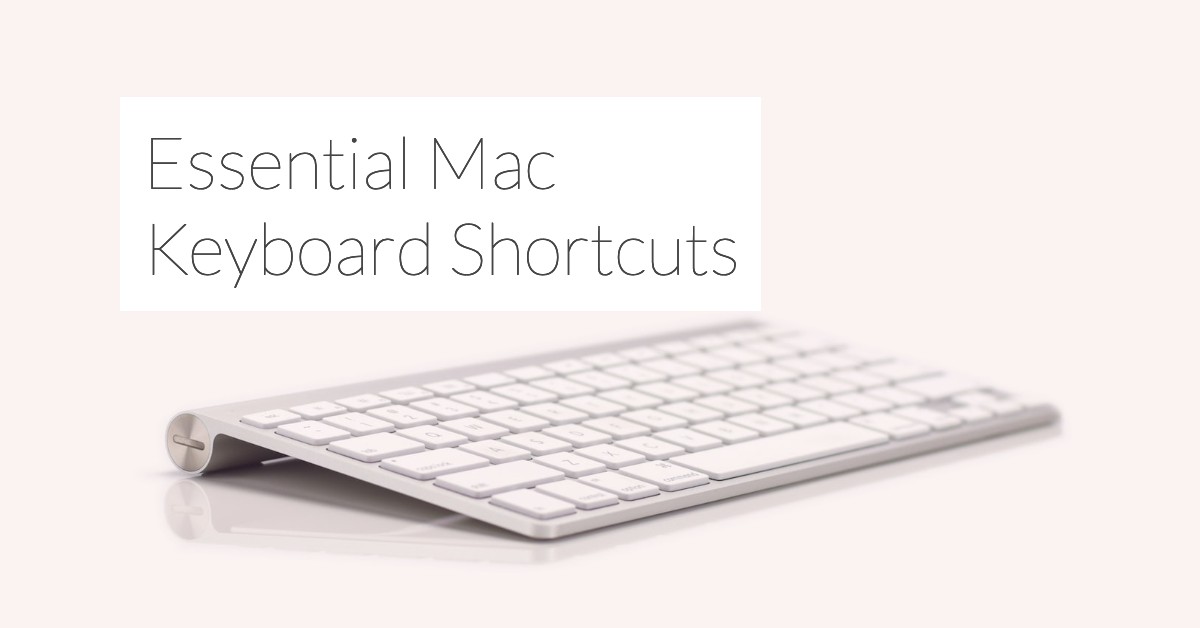
Leave a Reply