Introduction:
Resetting the NVRAM (nonvolatile random-access memory) or PRAM (parameter random-access memory), as well as the SMC (System Management Controller), can often solve various issues on a Mac, from startup problems to issues with battery and display settings. Here is a step-by-step guide on how to safely do these resets.
Part 1: How to Reset NVRAM/PRAM on a Mac
- Shut Down Your Mac: Click on the Apple logo in the top-left corner of your screen and select “Shut Down.”
- Locate the Necessary Keys: You will need to press and hold these keys simultaneously: Option, Command, P, and R.
- Turn On Your Mac and Reset the NVRAM/PRAM: Press the power button, then immediately press and hold the Option, Command, P, and R keys all at the same time. You should do this before the gray screen appears.
- Hold Until the Second Restart: Continue holding the keys until your Mac restarts again, you hear the startup chime for the second time, or the Apple logo appears and disappears for the second time (depending on your Mac model).
- Release the Keys: You can now let go of the keys. Your computer’s PRAM/NVRAM has been reset.
Part 2: How to Reset the SMC on a Mac
Note: The method of resetting the SMC varies depending on the type of Mac you have (desktop, laptop with a non-removable battery, or laptop with a removable battery).
For Mac Desktop Computers (Mac Pro, iMac, Mac Mini):
- Shut Down Your Mac: Click on the Apple logo in the top-left corner of your screen and select “Shut Down.” Wait for your Mac to fully power off.
- Unplug the Power Cord: Disconnect the power cord from your Mac.
- Wait: Leave the computer unplugged for 15 seconds.
- Plug the Power Cord Back In: Reconnect your Mac to the power source.
- Wait Again: Wait another 5 seconds, then turn your Mac back on.
For MacBook (Pro, Air) Without a Removable Battery:
- Shut Down Your Mac: Click on the Apple logo in the top-left corner of your screen and select “Shut Down.”
- Hold the Keys: Once the computer is off, press and hold the left Shift, Control, and Option keys on your keyboard. At the same time, press and hold the power button.
- Release All Keys: Hold all these keys and the power button for 10 seconds, then release them.
- Turn On Your Mac: Wait a few seconds, then press the power button to turn on your Mac.
For MacBook With a Removable Battery:
- Shut Down Your Mac: Click on the Apple logo in the top-left corner of your screen and select “Shut Down.”
- Remove the Battery: Once the computer is off, flip it over and remove the battery.
- Hold the Power Button: Press and hold the power button for 5 seconds.
- Reinstall the Battery and Restart: Reinstall the battery, then press the power button to turn on your Mac.
Conclusion:
If you’re experiencing issues with your Mac, resetting the NVRAM/PRAM or SMC might be the fix you need. However, remember that these resets should be considered a last resort after you’ve tried other troubleshooting steps. If your Mac continues to have problems, you may need to bring it to an Apple Store or an Apple-authorized service provider for further assistance.
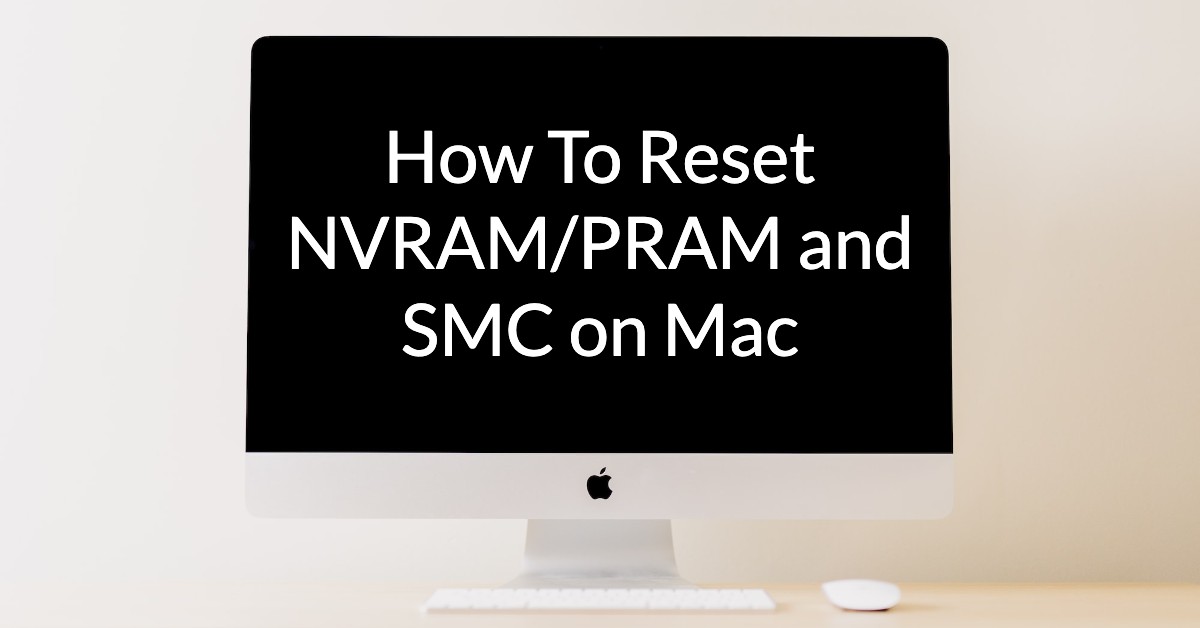
Leave a Reply