Introduction:
Every Mac user occasionally encounters a hiccup. Whether it’s a spinning beach ball, a sudden shutdown, or software that just won’t launch, troubleshooting Mac issues is a critical skill. This comprehensive guide will equip you with solutions to common problems, helping you keep your Mac in optimal condition.
Part 1: Resolving Startup Issues
- Mac Won’t Turn On: Start with the basics. Ensure your power cable is properly connected and not damaged. Try a different power outlet. If your Mac still doesn’t power up, it may be time for a professional repair.
- Mac Booting to a Blank Screen: If your Mac powers on but the screen remains blank, try resetting the NVRAM/PRAM and SMC (System Management Controller). These resets can solve a number of minor hardware glitches.
- Stuck on the Loading Screen: If your Mac gets stuck during boot, start it in Safe Mode (hold Shift during startup). This boots your Mac with minimal drivers and can help identify any problematic software.
Part 2: Dealing with Software Problems
- Application Won’t Start: Try closing the app and relaunching it. If that doesn’t work, reboot your Mac. Persistent issues could require reinstalling the application.
- Software Updates Fail to Install: Ensure you’re connected to a reliable internet connection. If the problem persists, restarting your Mac or downloading the update directly from the Apple website may help.
- Frequent Beachballs: If you’re regularly seeing the spinning beach ball, your Mac may be low on resources. Use Activity Monitor (located in Utilities) to check CPU usage and memory pressure. Close unnecessary applications to free up resources.
Part 3: Addressing Performance and Hardware Issues
- Mac Running Slowly: Regularly update your macOS and applications, clean up your hard drive by deleting unnecessary files, and check your Mac for any malware.
- Issues with Wi-Fi Connection: Try turning Wi-Fi off and back on. If the issue persists, forget the network (in Network Preferences) and re-add it. Resetting your router may also help.
- Bluetooth Not Working: Similar to Wi-Fi, toggle Bluetooth off and on again. If the problem continues, you may need to delete all devices (in System Preferences > Bluetooth) and reconnect them.
- Problems with External Devices: Ensure the device is compatible with your Mac and that you’re using the right cable and port. Try resetting the NVRAM/PRAM and SMC.
Conclusion:
Troubleshooting common Mac issues may seem daunting, but many problems have simple solutions. Armed with this quick guide, you’re well-prepared to handle most issues that may arise. However, for persistent problems or hardware issues, consider seeking help from Apple Support or a certified Apple service provider. Remember, preventative care, like regular updates and monitoring system resources, can help keep troubles at bay.
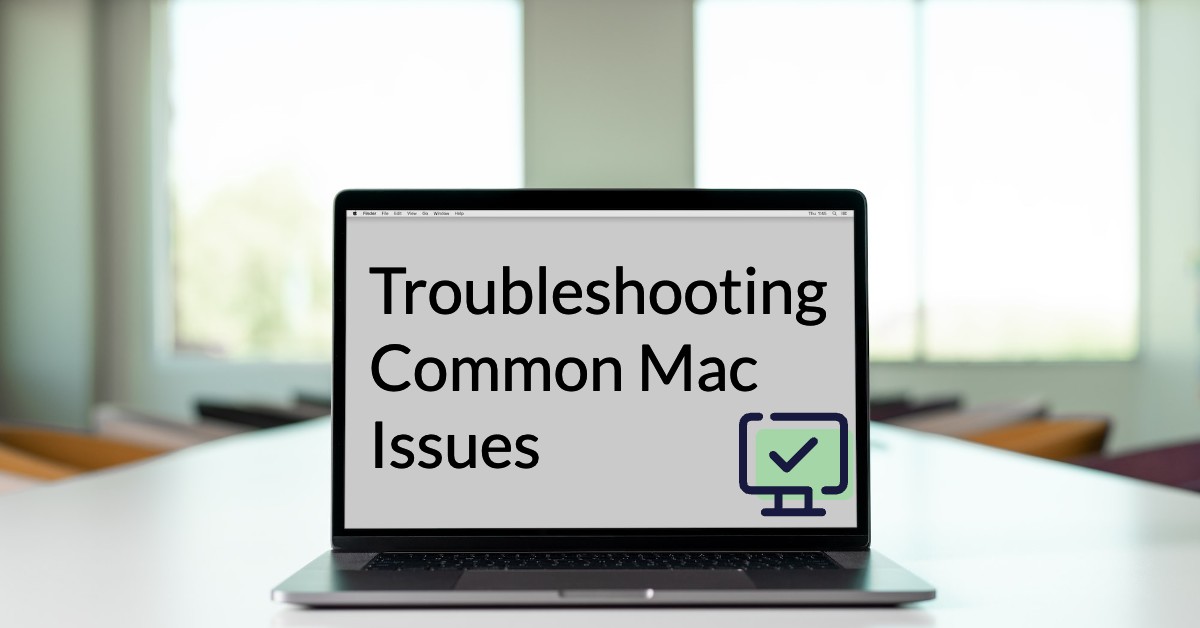
Leave a Reply